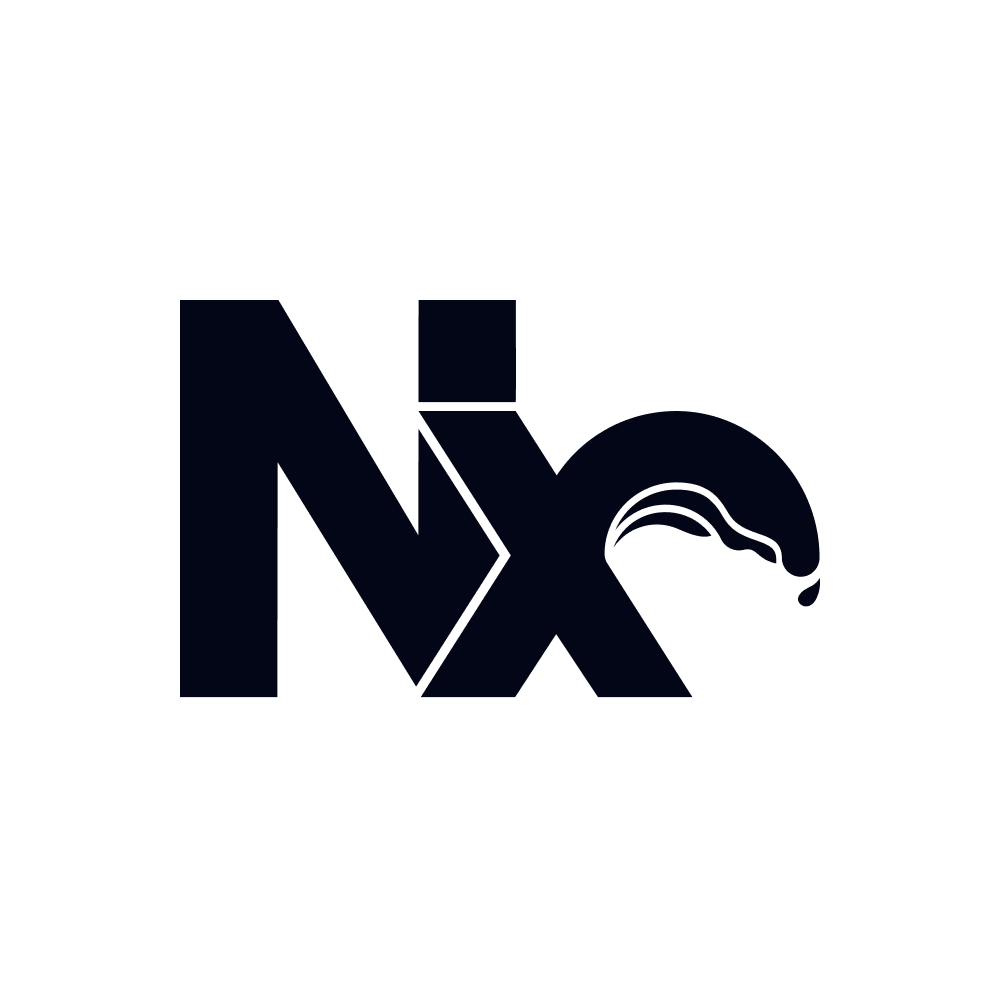Angular Monorepo Tutorial
Building and Testing Angular Apps in Nx
This tutorial walks you through creating an Angular monorepo with Nx. You’ll build a small example application to understand the core concepts and workflows.
What you’ll learn:
- How to structure multiple Angular apps and libraries in a single repository
- How Nx’s caching speeds up your local development and CI pipelines
- How to run builds, tests, and serve commands efficiently across multiple projects
- How to share UI components and utilities between Angular applications
- How to fix CI failures directly from your editor with Nx Cloud
Prerequisite: Tutorial Setup
{% callout type=“note” title=“Prerequisites” %} This tutorial requires a GitHub account to demonstrate the full value of Nx - including task running, caching, and CI integration. {% /callout %}
Step 1: Creating a new Nx Angular workspace
Let’s create your workspace. The setup process takes about 2 minutes and will configure Angular, testing, and CI/CD automatically.
{% call-to-action variant=“default” title=“Create Angular Workspace in 2 Minutes ⚡” url=“https://cloud.nx.app/create-nx-workspace?preset=angular” description=“Skip the setup hassle - Get coding instantly with pre-configured CI/CD” /%}
Step 2: Verify Your Setup
Please verify closely that you have the following setup:
- A new Nx workspace on your local machine
- A corresponding GitHub repository for the workspace with a
.github/workflows/ci.ymlpipeline preconfigured - You completed the full Nx Cloud onboarding and you now have a Nx Cloud dashboard that is connected to your example repository on GitHub.
You should see your workspace in your Nx Cloud organization.

If you do not see your workspace in Nx Cloud then please follow the steps outlined in the Nx Cloud setup.
This is important for using remote caching and self-healing in CI later in the tutorial.
Explore the Nx Workspace Setup
Let’s take a look at the structure of our new Nx workspace:
acme├── .github│ └── workflows│ └── ci.yml├── apps│ └── demo├── README.md├── eslint.config.mjs├── nx.json├── package-lock.json├── package.json├── tsconfig.base.json└── vitest.workspace.tsHere are some files that might jump to your eyes:
- The
.nxfolder is where Nx stores local metadata about your workspaces using the Nx Daemon. - The
nx.jsonfile contains configuration settings for Nx itself and global default settings that individual projects inherit. - The
.github/workflows/ci.ymlfile preconfigures your CI in GitHub Actions to run build and test through Nx.
Now, let’s build some features and see how Nx helps get us to production faster.
Serving the App
To serve your new Angular app, run:
npx nx serve demoThe app is served at http://localhost:4200.
Nx uses the following syntax to run tasks:
Project Configuration
The project tasks are defined in the project.json file.
{ "name": "demo", ... "targets": { "build": { ... }, "serve": { ... }, "extract-i18n": { ... }, "lint": { ... }, "test": { ... }, "serve-static": { ... }, },}Each target contains a configuration object that tells Nx how to run that target.
{ "name": "angular-store", ... "targets": { "serve": { "executor": "@angular/build:dev-server", "defaultConfiguration": "development", "options": { "buildTarget": "angular-store:build" }, "configurations": { "development": { "buildTarget": "angular-store:build:development", "hmr": true }, "production": { "buildTarget": "angular-store:build:production", "hmr": false } } }, ... },}The most critical parts are:
executor- this is of the syntax<plugin>:<executor-name>, where thepluginis an NPM package containing an Nx Plugin and<executor-name>points to a function that runs the task.options- these are additional properties and flags passed to the executor function to customize it
To view all tasks for a project, look in the Nx Console project detail view or run:
npx nx show project demo{% project-details title=“Project Details View (Simplified)” %}
{ "project": { "name": "demo", "type": "app", "data": { "root": "apps/demo", "targets": { "build": { "executor": "@angular/build:application", "outputs": ["{options.outputPath}"], "options": { "outputPath": "dist/apps/demo", "browser": "apps/demo/src/main.ts", "polyfills": ["zone.js"], "tsConfig": "apps/demo/tsconfig.app.json", "assets": [ { "glob": "**/*", "input": "apps/demo/public" } ], "styles": ["apps/demo/src/styles.css"] }, "configurations": { "production": { "budgets": [ { "type": "initial", "maximumWarning": "500kb", "maximumError": "1mb" }, { "type": "anyComponentStyle", "maximumWarning": "4kb", "maximumError": "8kb" } ], "outputHashing": "all" }, "development": { "optimization": false, "extractLicenses": false, "sourceMap": true } }, "defaultConfiguration": "production", "parallelism": true, "cache": true, "dependsOn": ["^build"], "inputs": ["production", "^production"] } } } }, "sourceMap": { "root": ["apps/demo/project.json", "nx/core/project-json"], "targets": ["apps/demo/project.json", "nx/core/project-json"], "targets.build": ["apps/demo/project.json", "nx/core/project-json"], "name": ["apps/demo/project.json", "nx/core/project-json"], "$schema": ["apps/demo/project.json", "nx/core/project-json"], "sourceRoot": ["apps/demo/project.json", "nx/core/project-json"], "projectType": ["apps/demo/project.json", "nx/core/project-json"], "tags": ["apps/demo/project.json", "nx/core/project-json"] }}{% /project-details %}
Modularization with Local Libraries
When you develop your Angular application, usually all your logic sits in the app’s src folder. Ideally separated by various folder names which represent your domains or features. As your app grows, however, the app becomes more and more monolithic, which makes building and testing it harder and slower.
acme├── apps│ └── demo│ └── src│ ├── app│ ├── cart│ ├── products│ ├── orders│ └── ui└── ...Nx allows you to separate this logic into “local libraries.” The main benefits include
- better separation of concerns
- better reusability
- more explicit private and public boundaries (APIs) between domains and features
- better scalability in CI by enabling independent test/lint/build commands for each library
- better scalability in your teams by allowing different teams to work on separate libraries
Create Local Libraries
Let’s create a reusable design system library called ui that we can use across our workspace. This library will contain reusable components such as buttons, inputs, and other UI elements.
npx nx g @nx/angular:library packages/ui --unitTestRunner=vitestNote how we type out the full path in the command to place the library into a subfolder. You can choose whatever folder structure you like to organize your projects.
Running the above command should lead to the following directory structure:
acme├── apps│ └── demo├── packages│ └── ui├── eslint.config.mjs├── nx.json├── package-lock.json├── package.json├── tsconfig.base.json└── vitest.workspace.tsJust as with the demo app, Nx automatically infers the tasks for the ui library from its configuration files. You can view them by running:
npx nx show project uiIn this case, we have the lint and test tasks available, among other inferred tasks.
npx nx lint uinpx nx test uiImport Libraries into the Demo App
All libraries that we generate are automatically included in the TypeScript path mappings configured in the root-level tsconfig.base.json.
{ "compilerOptions": { ... "paths": { "@acme/ui": ["packages/ui/src/index.ts"] }, ... },}Hence, we can easily import them into other libraries and our Angular application.
You can see that the Ui component is exported via the index.ts file of our ui library so that other projects in the repository can use it. This is our public API with the rest of the workspace and is enforced by the library’s build configuration. Only export what’s necessary to be usable outside the library itself.
export * from './lib/ui/ui';Let’s add a simple Hero component that we can use in our demo app.
import { Component, Input, Output, EventEmitter } from '@angular/core';import { CommonModule } from '@angular/common';
@Component({ selector: 'lib-hero', standalone: true, imports: [CommonModule], template: ` <div [ngStyle]="containerStyle"> <h1 [ngStyle]="titleStyle">{{ title }}</h1>
<p [ngStyle]="subtitleStyle">{{ subtitle }}</p> <button (click)="handleCtaClick()" [ngStyle]="buttonStyle"> {{ cta }} </button> </div> `,})export class Hero { @Input() title!: string; @Input() subtitle!: string; @Input() cta!: string; @Output() ctaClick = new EventEmitter<void>();
containerStyle = { backgroundColor: '#1a1a2e', color: 'white', padding: '100px 20px', textAlign: 'center', };
titleStyle = { fontSize: '48px', marginBottom: '16px', };
subtitleStyle = { fontSize: '20px', marginBottom: '32px', };
buttonStyle = { backgroundColor: '#0066ff', color: 'white', border: 'none', padding: '12px 24px', fontSize: '18px', borderRadius: '4px', cursor: 'pointer', };
handleCtaClick() { this.ctaClick.emit(); }}Then, export it from index.ts.
export * from './lib/hero/hero';export * from './lib/ui/ui';We’re ready to import it into our main application now.
import { Component } from '@angular/core';import { RouterOutlet } from '@angular/router';// importing the component from the libraryimport { Hero } from '@acme/ui';
@Component({ selector: 'app-root', standalone: true, imports: [RouterOutlet, Hero], template: ` <lib-hero title="Welcmoe demo" subtitle="Build something amazing today" cta="Get Started" ></lib-hero> `,})export class App {}Serve your app again (npx nx serve demo) and you should see the new Hero component from the ui library rendered on the home page.

If you have keen eyes, you may have noticed that there is a typo in the App component. This mistake is intentional, and we’ll see later how Nx can fix this issue automatically in CI.
Visualize your Project Structure
Nx automatically detects the dependencies between the various parts of your workspace and builds a project graph. This graph is used by Nx to perform various optimizations such as determining the correct order of execution when running tasks like npx nx build, identifying affected projects and more. Interestingly, you can also visualize it.
Just run:
npx nx graphYou should be able to see something similar to the following in your browser.
{% graph height=“450px” %}
{ "projects": [ { "name": "demo", "type": "app", "data": { "tags": [] } }, { "name": "ui", "type": "lib", "data": { "tags": [] } } ], "dependencies": { "demo": [{ "source": "demo", "target": "ui", "type": "static" }], "ui": [] }, "affectedProjectIds": [], "focus": null, "groupByFolder": false}{% /graph %}
Let’s create a git branch with the new hero component so we can open a pull request later:
git checkout -b add-hero-componentgit add .git commit -m 'add hero component'Testing and Linting - Running Multiple Tasks
Our current setup not only has targets for serving and building the Angular application, but also has targets for unit testing, e2e testing and linting. The test and lint targets are defined in the application project.json file. We can use the same syntax as before to run these tasks:
npx nx test demo # runs the tests for demonpx nx lint ui # runs the linter on uiMore conveniently, we can also run tasks in parallel using the following syntax:
npx nx run-many -t test lintThis is exactly what is configured in .github/workflows/ci.yml for the CI pipeline. The run-many command allows you to run multiple tasks across multiple projects in parallel, which is particularly useful in a monorepo setup.
There is a test failure for the demo app due to the updated content. Don’t worry about it for now, we’ll fix it in a moment with the help of Nx Cloud’s self-healing feature.
Local Task Cache
One thing to highlight is that Nx is able to cache the tasks you run.
Note that all of these targets are automatically cached by Nx. If you re-run a single one or all of them again, you’ll see that the task completes immediately. In addition, (as can be seen in the output example below) there will be a note that a matching cache result was found and therefore the task was not run again.
✔ nx run ui:lint ✔ nx run ui:test ✔ nx run demo:lint ✖ nx run demo:test
—————————————————————————————————————————————————————————————————————————————————————————————————————————
NX Ran targets test, lint for 2 projects (1s)
✔ 3/4 succeeded [3 read from cache]
✖ 1/4 targets failed, including the following:
- nx run demo:testAgain, the demo:test task failed, but notice that the remaining three tasks were read from cache.
Not all tasks might be cacheable though. You can configure the cache settings in the targetDefaults property of the nx.json file. You can also learn more about how caching works.
Self-Healing CI with Nx Cloud
In this section, we’ll explore how Nx Cloud can help your pull request get to green faster with self-healing CI. Recall that our demo app has a test failure, so let’s see how this can be automatically resolved.
The npx nx-cloud fix-ci command that is already included in your GitHub Actions workflow (github/workflows/ci.yml) is responsible for enabling self-healing CI and will automatically suggest fixes to your failing tasks.
name: CI
on: push: branches: - main pull_request:
permissions: actions: read contents: read
jobs: main: runs-on: ubuntu-latest steps: - uses: actions/checkout@v4 with: filter: tree:0 fetch-depth: 0
- uses: actions/setup-node@v4 with: node-version: 20 cache: 'npm'
- run: npm ci --legacy-peer-deps
- run: npx nx run-many -t lint test build
- run: npx nx-cloud fix-ci if: always()You will also need to install the Nx Console editor extension for VS Code, Cursor, or IntelliJ. For the complete AI setup guide, see our AI integration documentation.
{% install-nx-console /%}
Now, let’s push the add-hero-component branch to GitHub and open a new pull request.
git push origin add-hero-component# Don't forget to open a pull request on GitHubAs expected, the CI check fails because of the test failure in the demo app. But rather than looking at the pull request, Nx Console notifies you that the run has completed, and that it has a suggested fix for the failing test. This means that you don’t have to waste time babysitting your PRs, and the fix can be applied directly from your editor.

Fix CI from Your Editor
From the Nx Console notification, you can click Show Suggested Fix button. Review the suggested fix, which in this case is to change the typo Welcmoe to the correct Welcome spelling. Approve this fix by clicking ApplyFix and that’s it!

You didn’t have to leave your editor or do any manual work to fix it. This is the power of self-healing CI with Nx Cloud.
Remote Cache for Faster Time To Green
After the fix has been applied and committed, CI will re-run automatically, and you will be notified of the results in your editor.

When you click View Results to show the run in Nx Cloud, you’ll notice something interesting. The lint and test tasks for the ui library were read from remote cache and did not have to run again, thus each taking less than a second to complete.

This happens because Nx Cloud caches the results of tasks and reuses them across different CI runs. As long as the inputs for each task have not changed (e.g. source code), then their results can be replayed from Nx Cloud’s Remote Cache. In this case, since the last fix was applied only to the demo app’s source code, none of the tasks for ui library had to be run again.
This significantly speeds up the time to green for your pull requests, because subsequent changes to them have a good chance to replay tasks from cache.
{% callout type=“note” title=“Remote Cache Outputs” %}
Outputs from cached tasks, such as the dist folder for builds or coverage folder for tests, are also read from cache. Even though a task was not run again, its outputs are available. The Cache Task Results page provides more details on caching.
{% /callout %}
This pull request is now ready to be merged with the help of Nx Cloud’s self-healing CI and remote caching.

Next Steps
Here are some things you can dive into next:
- Read more about how Nx compares to the Angular CLI
- Learn more about the underlying mental model of Nx
- Learn about popular generators such as how to setup Tailwind
- Learn how to migrate your existing Angular CLI repo to Nx
- Learn about enforcing boundaries between projects
- Setup Storybook for our shared UI library
Also, make sure you
- ⭐️ Star us on GitHub to show your support and stay updated on new releases!
- Join the Official Nx Discord Server to ask questions and find out the latest news about Nx.
- Follow Nx on Twitter to stay up to date with Nx news
- Read our Nx blog
- Subscribe to our Youtube channel for demos and Nx insights